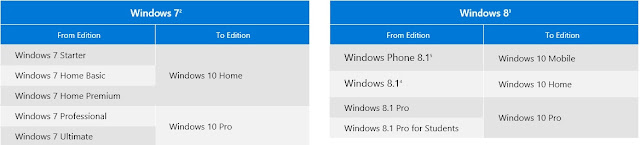I use a Moto G4 play device and noticed a weird issue lately. Whenever I launched any Music or video apps and tried increasing the volume, I would get the "Unfortunately, system UI has stopped working" error message. I panicked a little thinking that my new smartphone has somehow got corrupt due to some software issue or due to a malware infection. Checking for this error message in Google brought up many posts where other users were also facing the issue. This at least brought me some peace as I was not the only one facing this issue.
I thought that one of the recent apps that I installed might have caused this issue and uninstalled few apps that was installed most recently. However, this didn't resolve the issue and the same error was still displayed while trying to increase the volume. The next step I tried was resetting the app preferences and clearing the cache. To my surprise this resolved the issue. Hooray! I was able to increase the volume without getting that stupid error message anymore.
I tried this in one my friends mobile who was facing the same issue and it worked! I can't give any assurance that this will definitely work for your device. However, if you would like to give it a try, follow these steps:
Note: Resetting the app preferences will reset all permissions to default. You might have to manually provide permissions for required apps to access storage and contacts.
- Go to the device settings app and tap on "Apps".
- Click on the more options button on the top left,
- Now tap on the option "Reset app preferences".
- Once this is done, tap the back button to navigate to the main setting page.
- Tap on "Storage and USB" and then on "Internal storage".
- Scroll down to the "cached data" section and tap on it to clear the cached data.
- Now restart the device and check.
Did this work for you? If not did you try any other steps that helped you resolve the issue? Please feel free to share your resolution in the comments.